在本文中,将学习如何使用 C# 以编程方式设置 PowerPoint 演示文稿中幻灯片的背景。特别地,本文将介绍如何设置普通幻灯片和母版幻灯片的背景。
-
设置普通幻灯片的背景颜色
-
设置母版幻灯片的背景颜色
-
渐变作为幻灯片背景颜色
-
将图像设置为幻灯片背景
为了在 PowerPoint 演示文稿中设置或更改幻灯片的背景,我们将使用Aspose.Slides for .NET,该 API 旨在创建、操作和转换 PowerPoint 和 OpenOffice 演示文稿。
>>你可以点击这里下载Aspose.Slides 最新版测试体验。
在 C# 中设置普通幻灯片的背景颜色
以下是使用 C# 设置 PowerPoint 演示文稿中普通幻灯片背景颜色的步骤。
-
首先,使用Presentation类加载 PowerPoint 演示文稿。
-
然后,通过使用背景属性指定其索引来设置所需幻灯片的背景,例如背景类型、颜色、填充类型等。
-
最后,使用Presentation.Save(String, SaveFormat)方法保存更新的演示文稿。
以下代码示例展示了如何在 PowerPoint 演示文稿中设置幻灯片的背景。
// Instantiate the Presentation class that represents the presentation file
using (Presentation pres = new Presentation("presentation.pptx"))
{
// Set the background color of the first ISlide to Blue
pres.Slides[0].Background.Type = BackgroundType.OwnBackground;
pres.Slides[0].Background.FillFormat.FillType = FillType.Solid;
pres.Slides[0].Background.FillFormat.SolidFillColor.Color = Color.Blue;
// Save presentation
pres.Save("ContentBG_out.pptx", SaveFormat.Pptx);
}
下面是设置背景前的幻灯片截图。
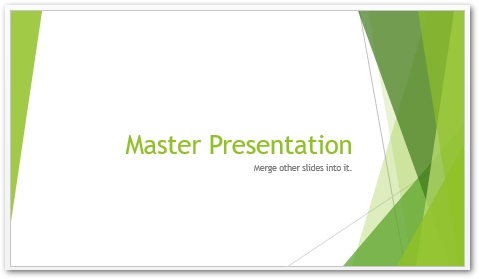
以下是设置背景后的PowerPoint幻灯片。
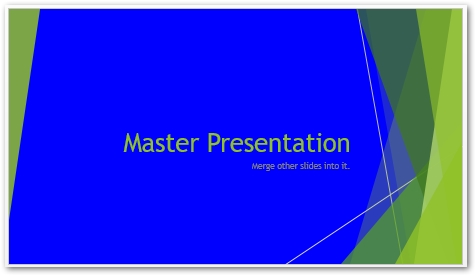
在 C# 中设置母版幻灯片的背景颜色
还可以设置将影响演示文稿中所有幻灯片的母版幻灯片的背景。以下是更改母版幻灯片背景颜色的步骤。
-
首先,使用Presentation类加载 PowerPoint 演示文稿。
-
然后,使用Presentation.Masters[index].Background属性设置母版幻灯片的背景。
-
最后,使用Presentation.Save(String, SaveFormat)方法保存更新的演示文稿。
以下代码示例显示了如何更改 PowerPoint 中母版幻灯片的背景。
// Instantiate the Presentation class that represents the presentation file
using (Presentation pres = new Presentation("presentation.pptx"))
{
// Set the background color of the Master ISlide to Forest Green
pres.Masters[0].Background.Type = BackgroundType.OwnBackground;
pres.Masters[0].Background.FillFormat.FillType = FillType.Solid;
pres.Masters[0].Background.FillFormat.SolidFillColor.Color = Color.ForestGreen;
// Save presentation
pres.Save("SetSlideBackgroundMaster_out.pptx", SaveFormat.Pptx);
}
设置幻灯片的渐变背景颜色
还可以使用 Aspose.Slides for .NET 设置幻灯片的渐变背景颜色,如下面的步骤所示。
-
首先,使用Presentation类加载 PowerPoint 演示文稿。
-
将Presentation.Slides[index].Background.FillFormat.FillType属性设置为FillType.Gradient。
-
将Presentation.Slides[index].Background.FillFormat.GradientFormat.TileFlip属性设置为TileFlip.FlipBoth。
-
最后,使用Presentation.Save(String, SaveFormat)方法保存更新的演示文稿。
下面的代码示例展示了如何在 PowerPoint 中设置幻灯片的渐变背景颜色。
// Instantiate the Presentation class that represents the presentation file
using (Presentation pres = new Presentation("presentation.pptx"))
{
// Apply Gradiant effect to the Background
pres.Slides[0].Background.Type = BackgroundType.OwnBackground;
pres.Slides[0].Background.FillFormat.FillType = FillType.Gradient;
pres.Slides[0].Background.FillFormat.GradientFormat.TileFlip = TileFlip.FlipBoth;
// Save presentation
pres.Save("ContentBG_Grad_out.pptx", SaveFormat.Pptx);
}
使用 C# 将图像设置为幻灯片背景
以下是使用 C# 将图像设置为幻灯片背景的步骤。
-
首先,使用Presentation类加载 PowerPoint 演示文稿。
-
通过使用背景属性指定其索引来设置所需幻灯片的背景设置,例如背景类型、颜色、填充类型等。
-
将图像加载到System.Drawing.Image对象中。
-
使用Presentation.Images.AddImage(Image)将图像添加到演示文稿集合,并将其引用放入IPPImage对象中。
-
使用Presentation.Slides[index].Background.FillFormat.PictureFillFormat.Picture.Image属性将图像设置为背景。
-
最后,使用Presentation.Save(String, SaveFormat)方法保存更新的演示文稿。
以下代码示例显示了如何将图像设置为 PowerPoint 演示文稿中的幻灯片背景。
// Instantiate the Presentation class that represents the presentation file
using (Presentation pres = new Presentation("SetImageAsBackground.pptx"))
{
// Set the background with Image
pres.Slides[0].Background.Type = BackgroundType.OwnBackground;
pres.Slides[0].Background.FillFormat.FillType = FillType.Picture;
pres.Slides[0].Background.FillFormat.PictureFillFormat.PictureFillMode = PictureFillMode.Stretch;
// Set the picture
System.Drawing.Image img = (System.Drawing.Image)new Bitmap(dataDir + "Tulips.jpg");
// Add image to presentation's images collection
IPPImage imgx = pres.Images.AddImage(img);
pres.Slides[0].Background.FillFormat.PictureFillFormat.Picture.Image = imgx;
// Save the presentation
pres.Save("ContentBG_Img_out.pptx", SaveFormat.Pptx);
}
如果你想试用Aspose的全部完整功能,可 联系在线客服获取30天临时授权体验。
还想要更多吗?您可以点击阅读【Aspose最新资源在线文库】,查找需要的教程资源。如果您有任何疑问或需求,请随时加入Aspose技术交流群(761297826),我们很高兴为您提供查询和咨询。
标签:
本站文章除注明转载外,均为本站原创或翻译。欢迎任何形式的转载,但请务必注明出处、不得修改原文相关链接,如果存在内容上的异议请邮件反馈至chenjj@evget.com

 首页
首页 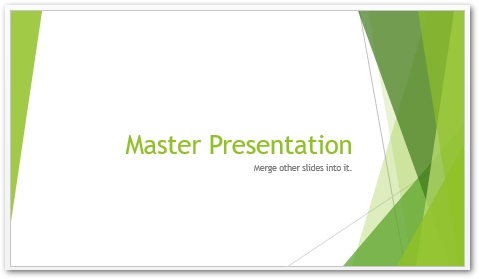
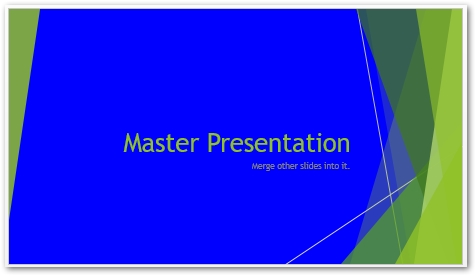




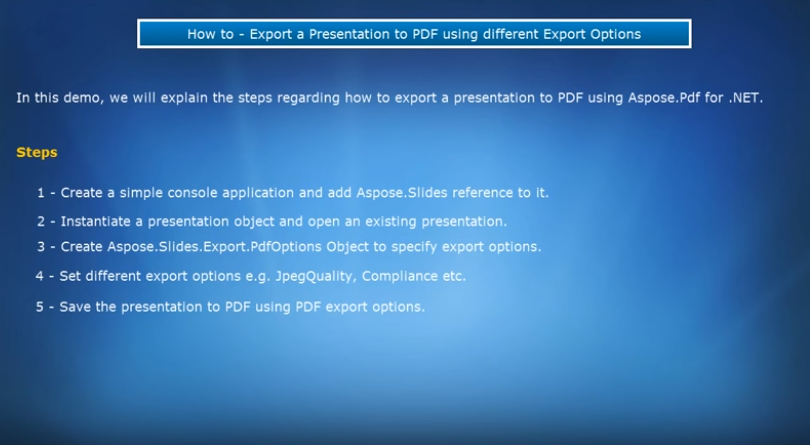
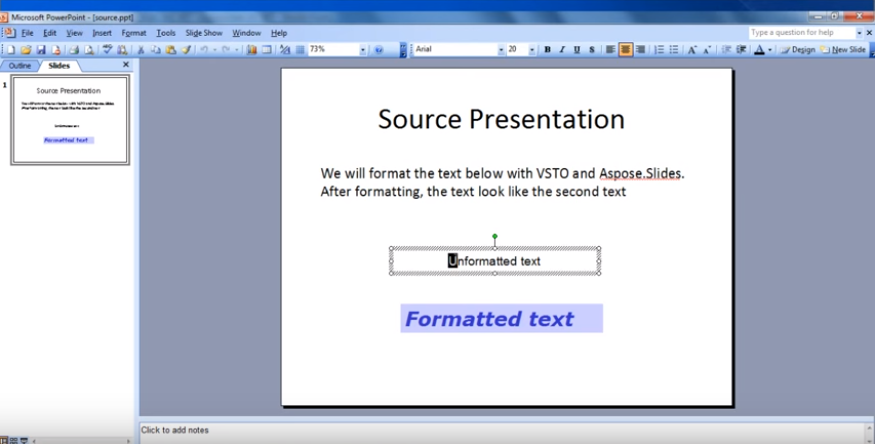








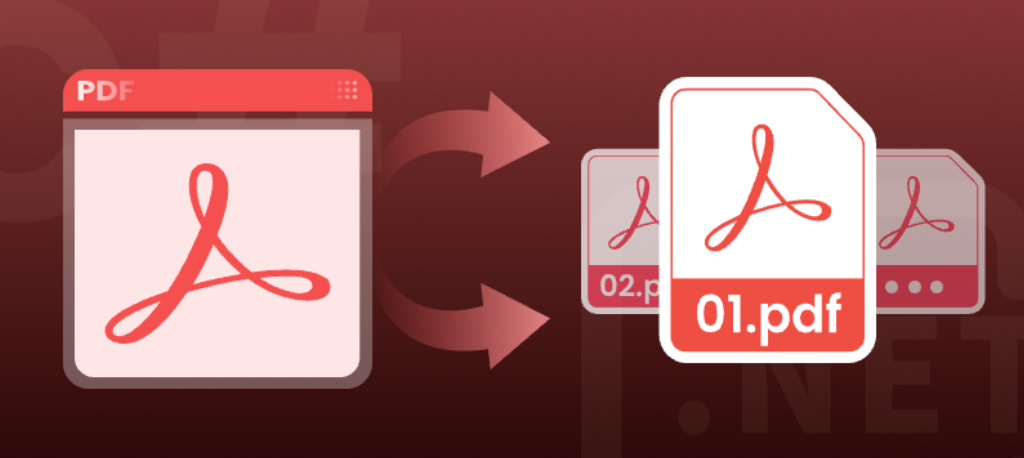

 4次
4次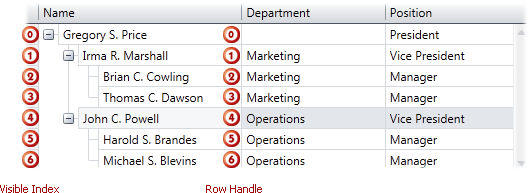
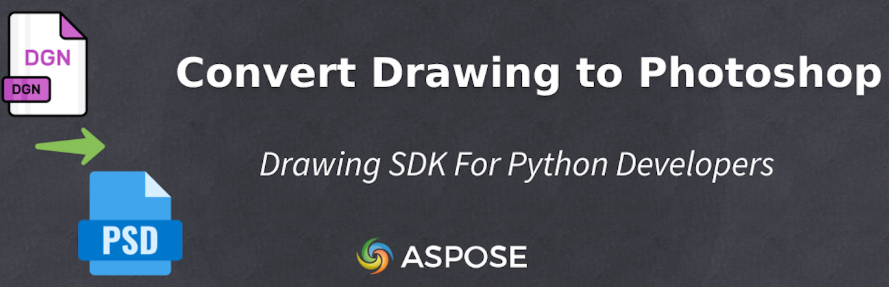
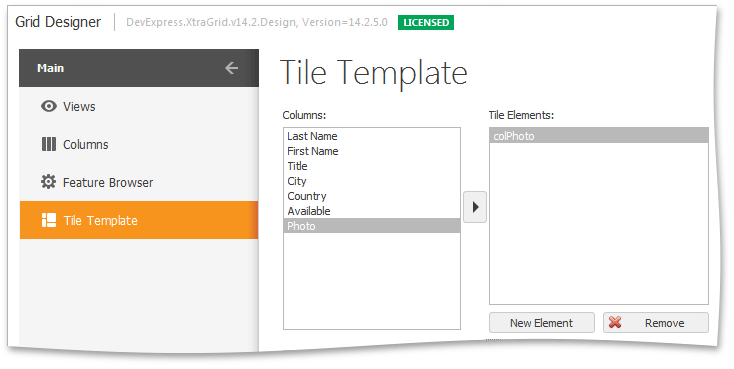
 相关产品
相关产品 最新文章
最新文章 
 相关文章
相关文章 
 在线咨询
在线咨询




 渝公网安备
50010702500608号
渝公网安备
50010702500608号

 客服热线
客服热线